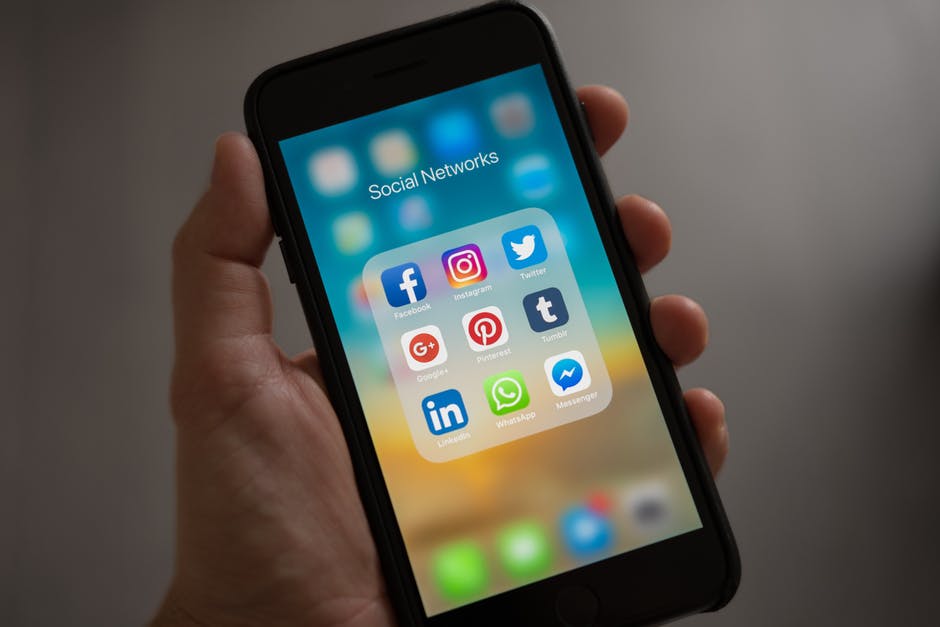Our cell phones have become an intrinsic part of our daily lives. Many of us rely on our phones in order to take care of our personal, social, and professional lives. Unfortunately, our phones are fairly small and slippery.
It’s relatively easy to drop, break, or lose your smartphone. This is why it’s so important to know all about iPhone backup.
If you don’t back up your iPhone, you’re risking losing a lot of important information. This includes all of your contacts, photos, videos, and files.
When you have a good backup strategy, you’ll be safe no matter what happens to your phone. Even better, it’s fairly easy to backup an iPhone. So continue reading and we’ll walk you through everything you need to know about!
1. Backup iPhone to iCloud
iCloud is a feature that’s included on every iPhone that has iOS 5 or later. This feature will automatically back up the data on your phone. However, you first have to turn iCloud Backup on.
In order to turn on this feature, you have to connect your phone to a Wi-Fi network. Then, tap Settings > iCloud > Backup.
Turn iCloud Backup on if it hasn’t yet been turned on. You want to confirm that you’re on a Wi-Fi connection. Then, tap Back Up Now.
You can check on your backup by tapping Settings > iCloud > Storage > Manage Storage. Then, click on the icon that represents your phone. You should then see the latest backup.
With iCloud Backup, the first 5GB of files are free to backup. If you want more storage, you’re going to have to pay a fee each month.
If you want 50GB, you’ll have to pay $0.99 per month. It will cost you $2.99 per month for 200GB and $9.99 per month for 1TB of storage.
While these prices might not seem expensive, they’re relatively higher than many other online data storage services.
Videos and photos can quickly use up your free 5GB of storage. If you have a lot of photos and still want iCloud Backup, then you can opt to just back up your most recent 1000 pictures in My Photo Stream. This backup won’t be counted in your storage limit.
Some iPhones today can store up to 128GB of data.
2. Backup iPhone to iTunes
In order to back your phone up to iTunes, you’ll need to have a computer that has iTunes. Then, you’re going to have to give your phone permission to communicate with the computer. You can connect the devices with either a USB wire or over Wi-Fi.
It’s fairly easy to back your phone up with iTunes. Simply open iTunes and connect your phone. Then, click File > Devices > Backup or click “Backup Up Now” from the Summary page.
When you utilize this method, you’ll be able to back everything up from your phone. This includes app data, text messages, videos, and photos. Because iTunes is free, the backup is free.
With that said, this backup is not automatic. So you have to remember to plug your phone in and back it up.
You also need to make sure that you have enough storage space on your computer. If you backup your phone often, that’s going to end up taking up a lot of storage space.
A big advantage of backing up to you iTunes is that you can then restore your phone from iTunes too.
3. Backup iPhone to Mac
It’s very easy to backup iPhone to Mac. Many Mac computers today no longer include iTunes. And this leaves many iPhone users trying to figure out how they’re supposed to back up their phones now.
Luckily, it’s even simpler than it used to be. First, connect your iPhone to your Mac. Then, open Finder and select your iPhone under “Locations” (found on the left-hand side).
If it’s your first time connecting your phone to your Mac, you’re going to have to click “Trust” on your phone.
In the button bar, you’re going to click on “General.” Then, under “Backups,” choose “Back up all of the data on this iPhone to this Mac.”
Finally, click on “Back Up Now.”
And that’s it! You then just have to sit back and wait for it to back up.
How Often Should You Back Up Your iPhone?
If you have iCloud, then you should turn on automatic backup. This is going to constantly keep your phone backed up. Whenever you add a lot of new information to your iPhone, you should back it up to your computer too.
You can keep an external hard drive nearby and transfer your backups to it so that you don’t take up too much space on your computer.
It’s always a good idea to backup your iPhone more often than less often.
The Importance of Knowing About iPhone Backup
As we can see, backing up your iPhone is a crucial way to save important information. Thankfully, there are multiple ways to backup your iPhone.
There are some methods that cost money and other ones that are essentially free of charge. Make sure to review the different methods and see which one works best for you.
By knowing more about iPhone backup, you’ll be able to make smarter and safer decisions about your devices.
Are you looking for other helpful tech articles like this one? If so, then you should make sure to check out the rest of our blog today for more!