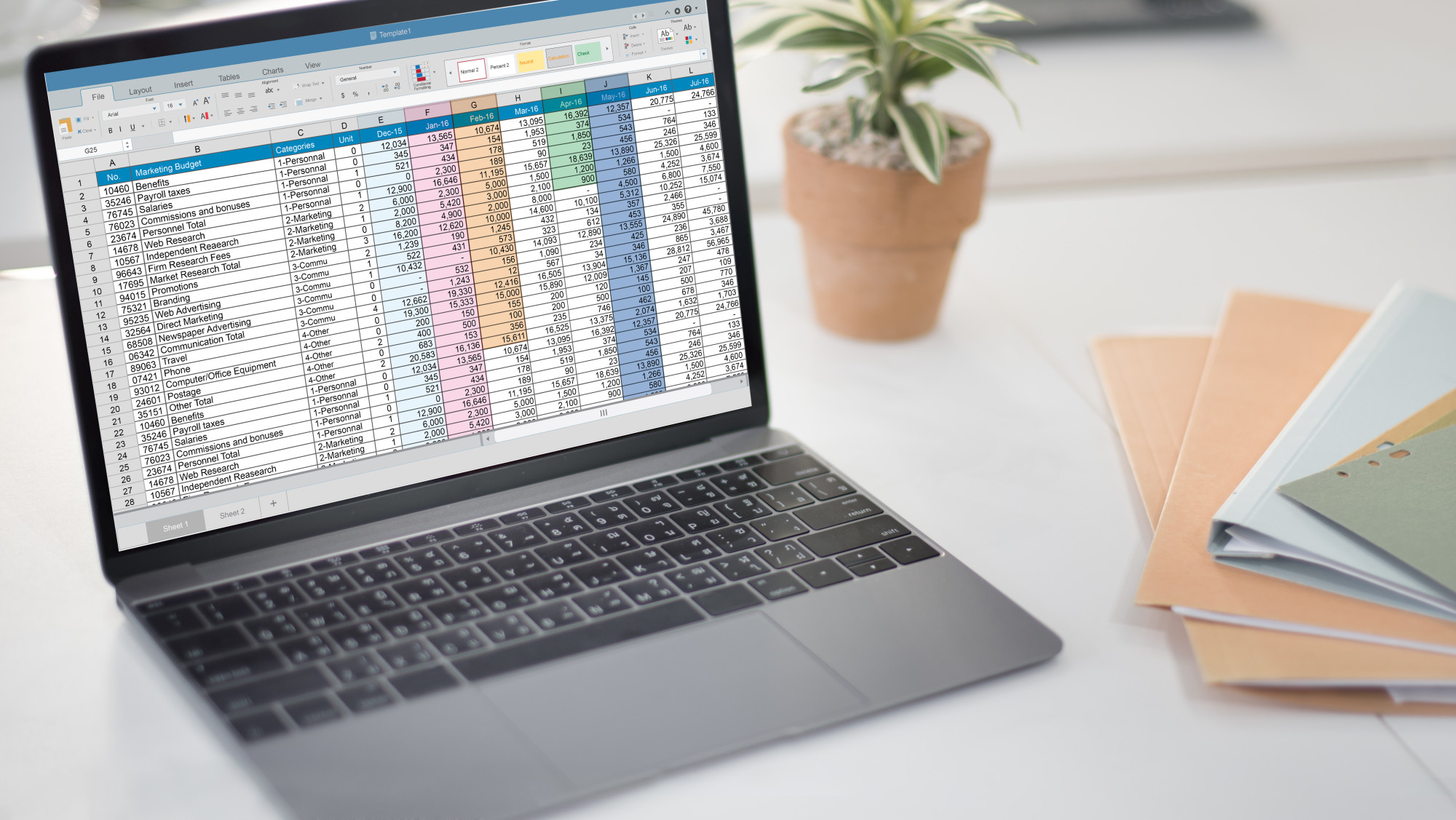Around 750 million people use Excel around the world. Many people only know how to use a fraction of its features.
Some of its bonus points are hidden in plain sight. Take the tiny diagonal arrow between the first column and the first row. Click it to select all the data in your sheet.
Using these shortcuts and tricks can speed up your use of Excel. It’ll take you from beginner to Excel expert in no time.
Read on to learn more fun Excel tricks.
Learn Helpful Shortcuts
Most people get around their spreadsheets using a mouse. Keyboard shortcuts can speed up your workflow and cut your workload.
Take formatting cell contents. You have to access menus if you want to turn a cell of numbers into currency.
Instead, press Ctrl + Shift + $ to reformat the contents. Ctrl + Shift + # turns numbers into dates.
Ctrl + Shift + L turns filters on and off. Filters are great because they let you zero in on the data you need.
You can also add extra shortcuts to the top menu. Go to File > Options > Quick Access Toolbar. Click whichever shortcuts you want to add and they’ll appear in the top menu.
Boost Cell Formatting
It’s not just the contents you need to format. What if you need to enter a number that starts with a 0?
By default, Excel will only display the first non-0 digit. If you need the 0 to display, enter a ‘ before the 0.
It’s also annoying when you want to add several lines of text in a cell. Pressing Enter just takes you to the next cell.
To create a new paragraph within a cell, press Alt + Enter to start a new line.
What if you’re typing a lot of state codes in your sheet? Let’s say they’re all in column B and you have 44 rows. Use the formula =UPPER(B2:B45) to turn all characters in that range to uppercase.
Manage Files Like an Excel Expert
You can open Excel files in bulk, simply by selecting them all and pressing Enter.
Once they’re open, cycle between the files by pressing Ctrl + Tab. Think of it like shifting between browser tabs.
If you’re looking for cool things to do in Excel, then how about viewing and editing Excel data without even opening Excel?
Check out C# Excel to add this to your skillset.
Working With Rows and Columns
Adding a single row or column is very straightforward. Yet repeating the process to create several rows or columns gets tedious.
Speed things up by adding several of each at once.
Highlight as many existing rows or columns as you want to add. Right-click on the highlighted section to access the dropdown menu.
Choose Insert and the new rows will appear. Rows appear above your selection and columns appear to the left.
Sometimes it’s easier to read data in rows rather than columns, or vice versa. Transposing the data lets you read with ease.
Select the columns or rows that you want to change and hit Ctrl + C to copy the contents.
Click on a blank area in the spreadsheet. Now go to Home > Paste > Transpose. This will paste the data in the opposite format to the original version.
Practice Makes Perfect
Practice will take you from beginner to Excel expert in no time. Avoid getting bogged down by only choosing features that help your workflow.
It’ll speed up how you use Excel and make you look like a genius to boot!
If you’re keen to improve your business skills, check out our business articles for more tips and tricks.